Ad Code
Translate
List of 6,000+ Dofollow Commentluv Blogs FREE (Updated 2025)
January 16, 2025
What is Ozempic (semaglutide)? (Updated in 2025)
January 30, 2025
How To Find Suitable Properties In Cyprus? (Updated in 2025)
January 11, 2025
Smart strategies for trading on crypto exchanges
April 23, 2025
Multi-Cloud Manager You Cannot Miss
Khabza Mkhize
March 18, 2024
Forward
If you are used to backing up or sharing data, it’s likely that you are using multiple service providers now. And if you are using multiple providers, then cloud storage manager may also come in handy to help you check everything that you need. If you ensure files security in MEGA while sharing documents through Dropbox; or collaborate with your colleagues in G Suite when tracking your works through OneDrive, then you will learn how to deal with multiple storage accounts. To find files you need, you have to switch different cloud accounts and you can never be sure which accounts are up to date and which are not. Eventually, you may feel more trouble than its value.So, is there any service that can manage multiple cloud accounts together in one place? Sure, MultCloud here is recommended to give you a hand.
Why Does MultCloud Stand Out?
MultCloud, as an online cloud storage manager, which allows you to combine all your online backup solutions in one place, allowing you to manage them via a single convenient login. It owns the following characteristics that you have to know:- With 7+ years of industry experience and technology is very mature
- Committed to providing maximum stability to users with a success rate of up to 95%
- Over 3 million active user groups
- Committed to the easy and fast data transfer
- Protect users’ data privacy and security
- Committed to providing maximum stability to users with a success rate of up to 95%.
How Does MultCloud Work?
Manage Multiple Cloud Storage Accounts with in One LoginMultCloud, as the name says, it can connect multiple cloud accounts together. Currently, it supports more than 30+ clouds, including G Suite, Dropbox for Business, OneDrive for Business, Google Drive, MEGA, Flickr, etc. Here you will learn how to manage multiple accounts in one place. Take the management of MEGA and Google Drive as an example.
Step 1. Create one MultCloud account. It’s free of charge or you can log in directly you’re your Google or Facebook account.

Step 2. Add MEGA and Google Drive to MultCloud. After logging in MultCloud, you can click on the “Add Clouds” button so that you can select MEGA to add. Click on the “Next” button and authorize your MEGA account. After that, your MEGA account will be added.
Step 3. Follow the same way to add your Google Drive to MultCloud. And you will find both MEGA and Google Drive accounts are connected to MultCloud. As long as you have one MultCloud account, you no longer need to remember each account separately.
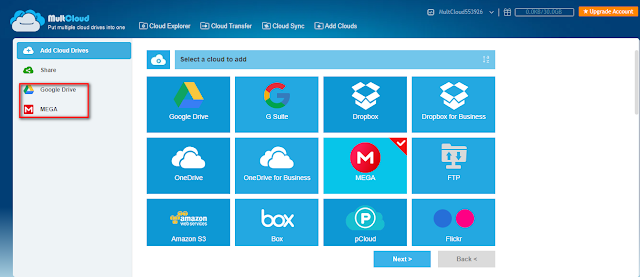
After adding your MEGA and Google Drive accounts to MultCloud for managing, you can also do other things as you need.
For example, if you want to upload files to MEGA account, you can also make it by uploading files to MEGA through MultCloud. What you need to do is open your MEGA account through “Cloud Explorer”, so that you’ll see “Upload” in the upper left corner. After opening it, you can drag files directly from local to MEGA.
Transfer Files Across Clouds Directly with “Cloud Transfer“
In addition to managing multiple accounts, MultCloud can also be the best choice to help transfer files between cloud storage services. If you want to transfer MEGA to Google Drive, you can make full use of “Cloud Transfer”.Click on “Cloud Transfer”, select MEGA as the source, select Google Drive as the destination, click on “Transfer Now” and the whole process will start.
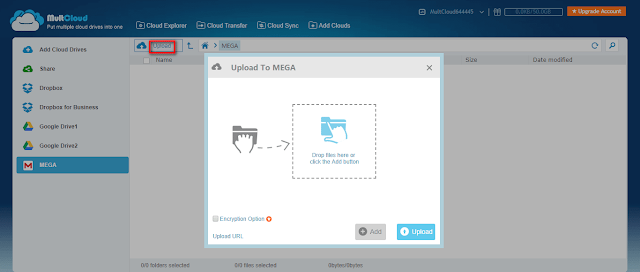
After the transfer starts, you are allowed to close the page because MultCloud can process it in the background. Besides, it allows you to do the scheduled transfer if you plan to transfer files regularly.
Sync Files from one Cloud to Others with “Cloud Sync”
As the best cloud storage manager, MultCloud also has the ability to sync files from one cloud to others without downloading and uploading, switching accounts, etc. No matter what you add, modify or delete files from one side, MultCloud can also sync these changes directly to another side. If you want to sync Google Drive with Dropbox, it’s recommended you can try it.Summary
Whether you are looking for a simple way to track backup files, or to merge data between several selected accounts, MultCloud is definitely your good helper. Even though you need to upgrade your account to the premium account to unlock some features, I believe these free features are able to meet people’s daily needs.Featured Post
12 Prominent new technologies and trends emerging in 2025
Khabza Mkhize-
April 02, 2025
Soapie Teasers
Sister Sites
Most Popular
List of 6,000+ Dofollow Commentluv Blogs FREE (Updated 2025)
January 16, 2025
Smart strategies for trading on crypto exchanges
April 23, 2025
Popular posts
List of 6,000+ Dofollow Commentluv Blogs FREE (Updated 2025)
January 16, 2025
Smart strategies for trading on crypto exchanges
April 23, 2025
Footer Menu Widget
Created By Blogspot Theme | Distributed By Gooyaabi Templates


0 Comments