Ad Code
Translate
Smart strategies for trading on crypto exchanges
October 20, 2025
Five Do’s For a Healthy Turnover That Bolsters Talent-Retention
October 20, 2025
What is Ozempic (semaglutide)? (Updated in 2025)
January 30, 2025
Discover Honeybee Pharmacy (2025 Guide Important Consumer Tips)
October 14, 2025
How To Find Suitable Properties In Cyprus?
October 20, 2025
Posture Bra: Improving Back Support and Comfort
October 20, 2025
10 Effective Strategies to Improve Domain Authority of Your Website
October 20, 2025
Blogger Magic - Make A Private Or Team Blog
Khabza Mkhize
May 30, 2016
Some blog owners like to restrict access to their blog - and others want to have multiple people able to publish, or maybe to administer their blog.
A few even want multiple administrators, and restricted access. Both private and team blogs involve use of the Permissions wizard, and the membership invitation / acceptance process.
Making either a private or a team blog starts from the Permissions wizard. Just keep the multiple functions, and the different links, in mind.
The Permissions wizard, on the dashboard Settings - Basic page, is how we setup both private and team blogs.
You invite members - prospective authors and readers - using "Add authors" and "Add readers", respectively.
Start from the dashboard Settings - Basic page, in both cases.
Start from the Settings - Basic page.

The "Add authors" link is used for adding both administrators and authors.
Click on "Add authors", to add prospective administrators and authors.
Click on "Add authors", and add prospective blog authors.
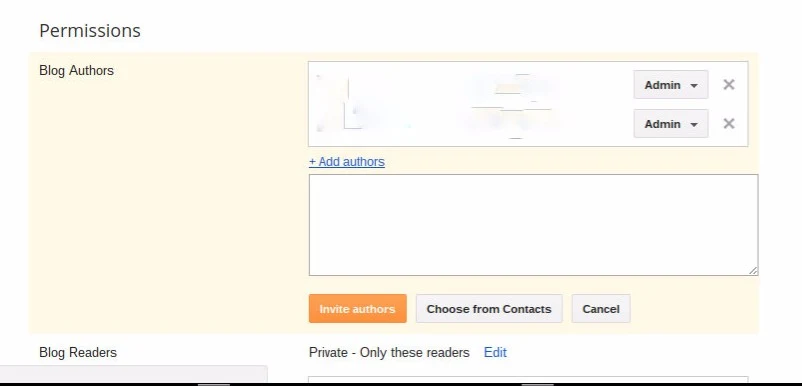
Paste or type email addresses of prospective administrators and authors, into the "Add authors" window. Or use "Choose from Contacts".
To make an administrator, wait until the invited author has accepted membership. Then, change "Author" to "Admin", in "Blog Authors". Don't change an author to administrator, unless you understand the risks!
The "Add readers" link is used for adding readers.
Click on "Add readers", to add prospective readers.
Click on "Add readers", and add prospective blog readers.
Paste or type email addresses of prospective readers, into the "Add readers" window. Or use "Choose from Contacts".
Select either "Only blog authors" or "Only these readers", for private blogs.
You can make a blog private to Authors - or have both Authors and Readers. Select "Only blog authors" or "Only these readers", respectively.
Each prospective member must accept membership.
For an invited author or reader to become an active member, they must open the email and accept membership.
Prospective authors and readers are listed as "open invitations" - under either the "Blog Authors" or "Blog Readers" window - until they accept the membership invitation.
Accepting membership involves opening the emailed membership invitation, and clicking on the invitation link. The new member can use an existing Blogger account - or setup a new Blogger account, on the fly.
A GMail account is not required - just a Blogger / Google account - existing or new.
Remember membership limits.
Whether you are making a private or a team blog, remember that every blog is limited to an absolute total of 100 members.
Designated readers (in a private blog) are part of the 100 member limit. Un designated readers (in a public blog) are not part of the limit. A public blog can have any number of readers.
Membership revocation may not be immediate.
You can revoke or update membership of an administrator, author, and / or reader - but membership changes don't always take effect, immediately.
Making a #Blogger blog with administrators, authors, and / or readers starts with the Permissions wizard - and continues with each prospective member accepting membership, using email sent by the Permissions wizard.
https://productforums.google.com/forum/#!category-topic/blogger/Vd_L5xAtKFY
A few even want multiple administrators, and restricted access. Both private and team blogs involve use of the Permissions wizard, and the membership invitation / acceptance process.
Making either a private or a team blog starts from the Permissions wizard. Just keep the multiple functions, and the different links, in mind.
The Permissions wizard, on the dashboard Settings - Basic page, is how we setup both private and team blogs.
You invite members - prospective authors and readers - using "Add authors" and "Add readers", respectively.
Start from the dashboard Settings - Basic page, in both cases.
Find the Permissions wizard.

The "Add authors" link is used for adding both administrators and authors.
Click on "Add authors", to add prospective administrators and authors.
Click on "Add authors", and add prospective blog authors.
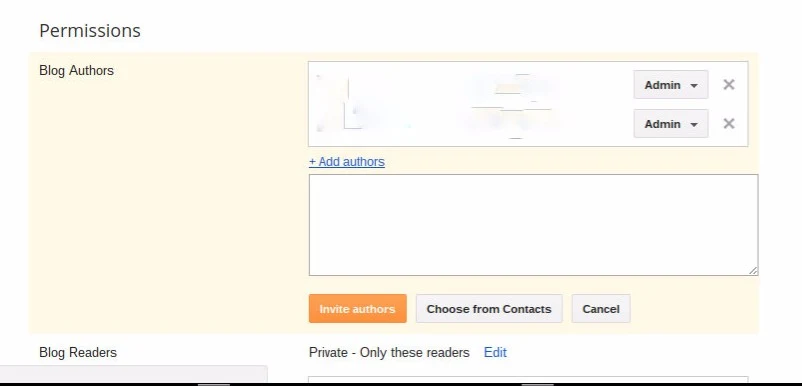
Paste or type email addresses of prospective administrators and authors, into the "Add authors" window. Or use "Choose from Contacts".
To make an administrator, wait until the invited author has accepted membership. Then, change "Author" to "Admin", in "Blog Authors". Don't change an author to administrator, unless you understand the risks!
The "Add readers" link is used for adding readers.
Click on "Add readers", to add prospective readers.
Click on "Add readers", and add prospective blog readers.
Paste or type email addresses of prospective readers, into the "Add readers" window. Or use "Choose from Contacts".
Select either "Only blog authors" or "Only these readers", for private blogs.
You can make a blog private to Authors - or have both Authors and Readers. Select "Only blog authors" or "Only these readers", respectively.
Each prospective member must accept membership.
For an invited author or reader to become an active member, they must open the email and accept membership.
Prospective authors and readers are listed as "open invitations" - under either the "Blog Authors" or "Blog Readers" window - until they accept the membership invitation.
Accepting membership involves opening the emailed membership invitation, and clicking on the invitation link. The new member can use an existing Blogger account - or setup a new Blogger account, on the fly.
A GMail account is not required - just a Blogger / Google account - existing or new.
Remember membership limits.
Whether you are making a private or a team blog, remember that every blog is limited to an absolute total of 100 members.
Designated readers (in a private blog) are part of the 100 member limit. Un designated readers (in a public blog) are not part of the limit. A public blog can have any number of readers.
Membership revocation may not be immediate.
You can revoke or update membership of an administrator, author, and / or reader - but membership changes don't always take effect, immediately.
Making a #Blogger blog with administrators, authors, and / or readers starts with the Permissions wizard - and continues with each prospective member accepting membership, using email sent by the Permissions wizard.
https://productforums.google.com/forum/#!category-topic/blogger/Vd_L5xAtKFY
Featured Post
DL Mining Launches Ethereum Contract Participation Service, Helping Users Earn $2K Stable Daily Returns
Zizo Gala-Mkhize-
October 20, 2025
Soapie Teasers
Sister Sites
Most Popular
List of 6,000+ Dofollow Commentluv Blogs FREE (Updated 2025)
January 16, 2025
Five Do’s For a Healthy Turnover That Bolsters Talent-Retention
October 20, 2025
How To Choose The Right Place For A Winter Campsite
March 06, 2023
Popular posts
List of 6,000+ Dofollow Commentluv Blogs FREE (Updated 2025)
January 16, 2025
What is Ozempic (semaglutide)? (Updated in 2025)
January 30, 2025
Five Do’s For a Healthy Turnover That Bolsters Talent-Retention
October 20, 2025
Footer Menu Widget
Created By Blogspot Theme | Distributed By Gooyaabi Templates




Social Plugin