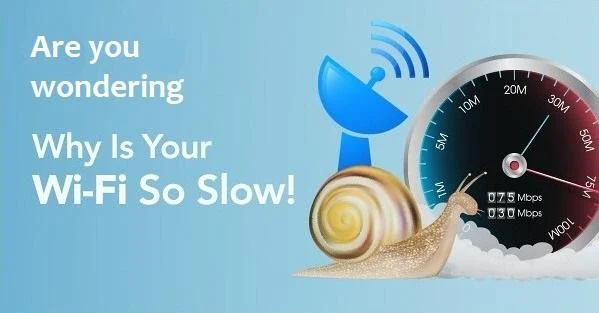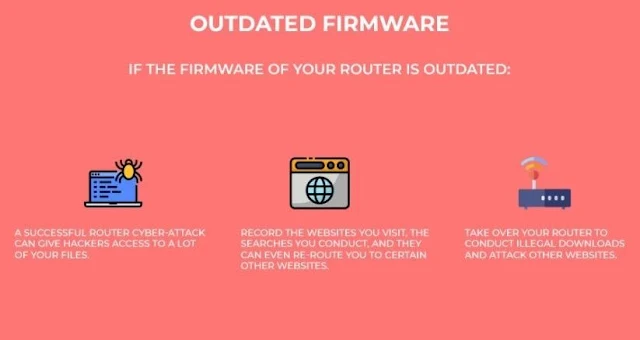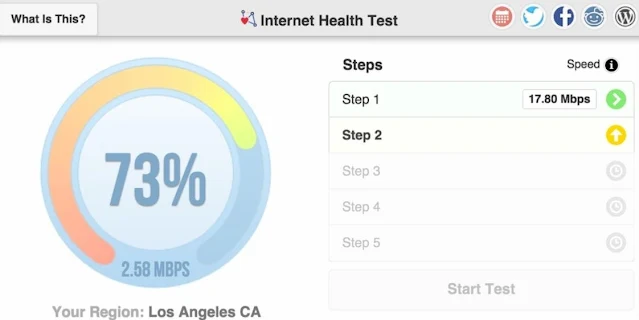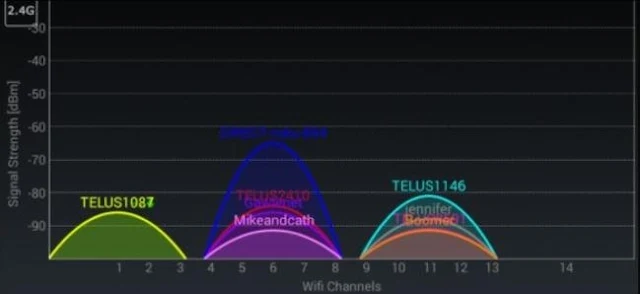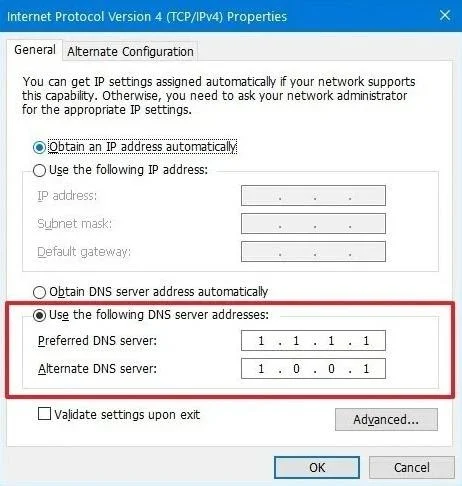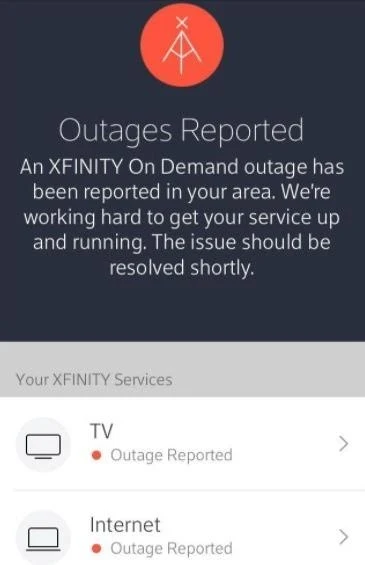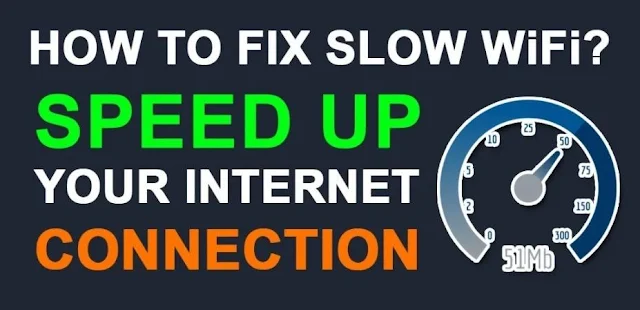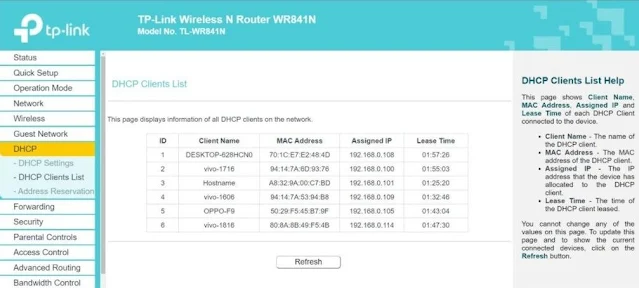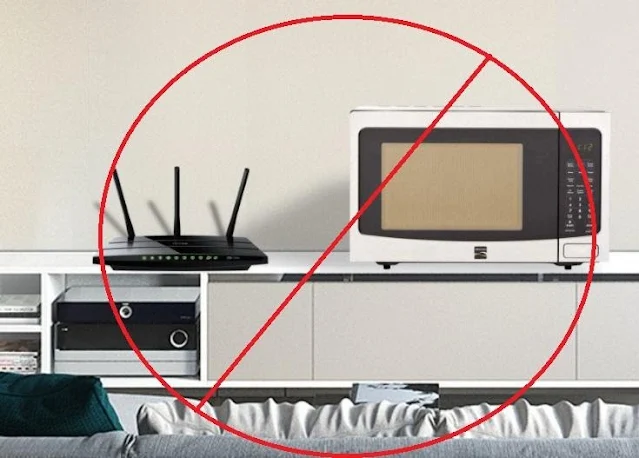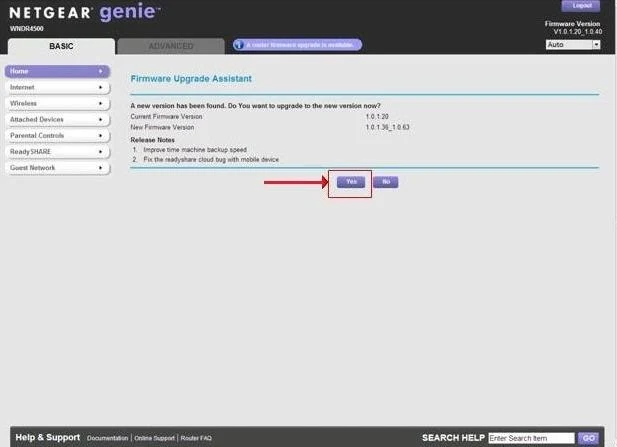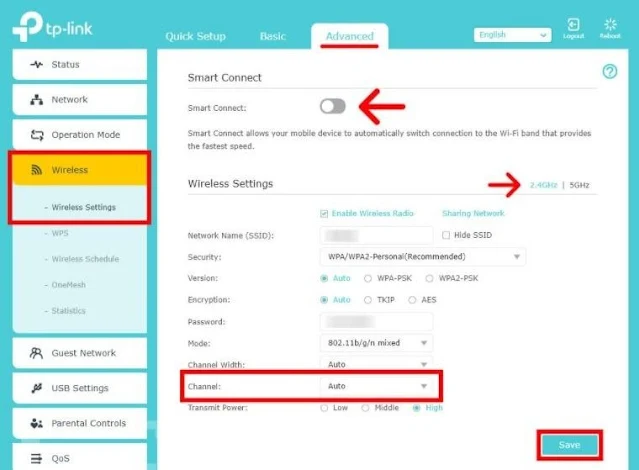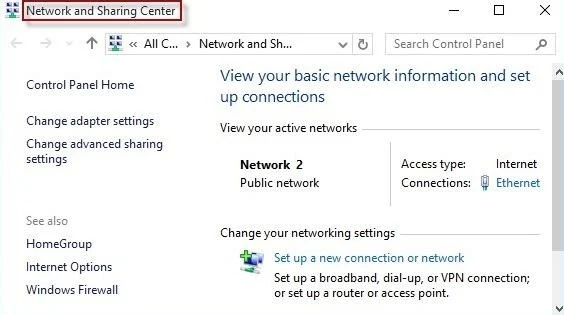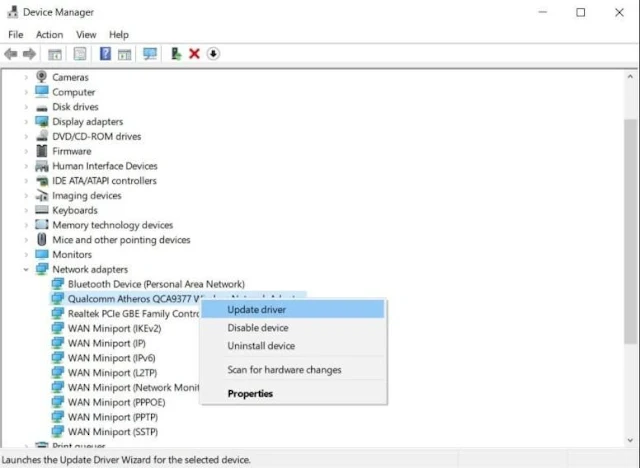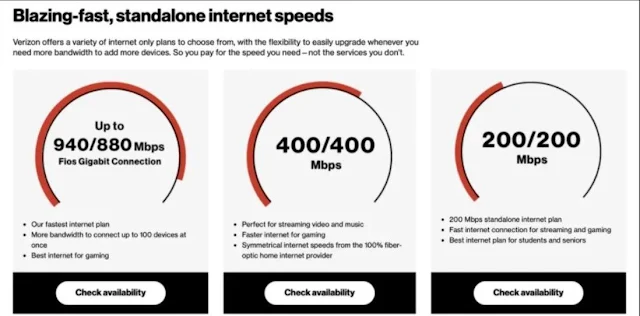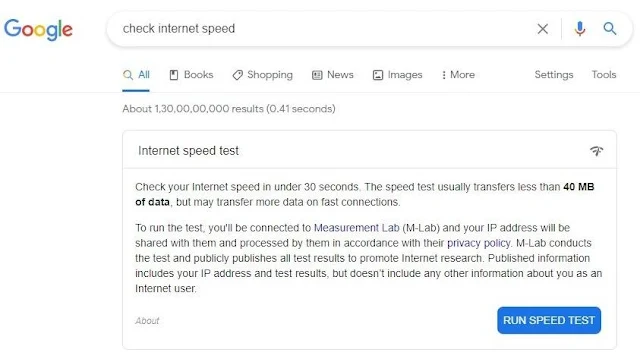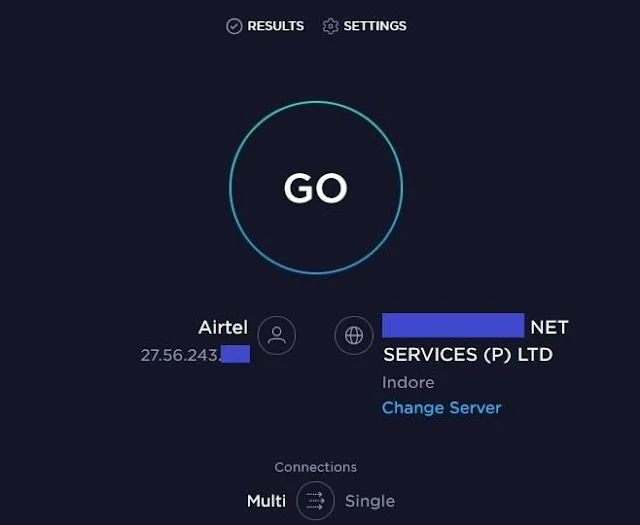The three most frustrating things in the world are the honking of a car when you are stuck in a traffic jam, someone's baby crying when a vital scene is happening in the theatre, and slow WiFi or Internet speed. While you have no control over the former two, it is possible to fix them before that; you have to understand the answer to the question roaming in your mind- "Why is my WiFi so slow?"
There can be various reasons for slow WiFi or Internet speed. It could be due to the router, your internet plan, the surroundings, or even a problem with some satellite. Here, we will look at the most probable ones for your case. After that, we'll learn how to fix it to access high-speed Internet over your WiFi network. Of course, if you find your WiFi is still not performing as well as you would like after reading this, you may need to search "check my speed" to do a quick internet speed test and then find faster internet options in your area to meet your needs.
Why is my WiFi Connection Speed Slow?
Slow or sluggish WiFi is one of the most frustrating things in the world. It further leads to annoying scenarios like buffering videos, lagging games, "No Internet connection" on pages, and freezing apps. There can be hundreds of reasons for your slow WiFi network, as the network speed is affected by many factors. However, not all are common; we have handpicked the ten most probable ones.
Still, it'd be tedious to find the exact reason for the slow speed of your WiFi. So, I will not recommend doing that. Instead, you can apply general solutions and enhance the speed. If your WiFi speed has become so slow recently and you have yet to learn why, 98 out of 100 times, the reason will be among the list available below.
Without any further ado, let's look at the possible answers to the question- "Why is my WiFi slow?"
1. Your Router is placed in the wrong place
To get the best speed from your WiFi router, you must keep it at a suitable spot. Keeping the router in the wrong location is the most common cause of slow WiFi speed. If you have held the router far from where you are, the signal weakens, leading to poor acceleration. The movement is also weakened by the walls of the room it passes through to reach your device.
Another factor influencing the place of the router is the height. You have to keep the router as high as possible. This helps the router antennas extend the signal to a larger area. If you have held it on the ground, at a coffee table, or below, you will experience slow WiFi speed.
2. The Router Hardware or Firmware is outdated
Another principal reason for slow WiFi is an old and outdated router. If the router you are using is over 5 years old, it will not be able to match the latest standards. Thus, you will experience slow network speed. There are multiple disadvantages to still using an older router model.
But what if you have a newer router and still your WiFi is slow? You still need to upgrade the router firmware, then. Firmware is the software integrated with the router hardware.
Manufacturers frequently release their updates to improvise a performance. You need to install them to get a faster WiFi speed.
3. Too many devices are connected to the WiFi Network
If you are too kind-hearted to share your WiFi password with everyone, the WiFi will become slower as too many devices will consume its power. A WiFi connection should have at most 4 or 5 devices.
If the number goes up, the speed goes down. You can log in to your router and check how many devices are connected through the router admin panel.
4. Your Internet Service Provider (ISP) is limiting the speed
There are two cases when your ISP will limit the internet speed of your connection. Number one, you use the lowest-costing plan, and Number two, you consume too much monthly data. The ISPs monitor how much data each link consumes every month.
A connection consumes around 250 GB of high-speed data every month. If a link surpasses its ideal limit for consecutive months, it will throttle the speed for that particular user.
5. The Building Material of your walls is weakening the signal
With fewer walls between the WiFi routers and your device, you will experience better signal strength. This, in turn, causes slow WiFi speed. The material of a thick wall like bricks, concrete, metal, or even wood can interrupt and weaken the WiFi signal.
You have to ensure fewer walls, barriers, large furniture, and no other similar obstacles between you and your connection.
6. Too many appliances are disturbing the WiFi Network
Electronic devices like Microwave ovens, security cameras, intelligent LEDs, etc., disrupt the WiFi signal and cause poor speed. If you have a lot of innovative home products, your WiFi network will suffer a lot.
You have to ensure that the router is free of such interruptions.
7. Your device is outdated or not capable
If you use an old or outdated device like a 512 MB RAM Android mobile or a Windows 98 PC, you can't access high-speed Internet of the latest standards.
Having an outdated device will limit the speed of the WiFi network. You need to upgrade your device to get better rates.
8. Your Neighbour's WiFi is overlapping the signal
If you reside in an apartment and all your neighbors use the same ISP, it may cause trouble to your WiFi network.
This is because the same routers use the same channels, and sometimes the overlapping signal happens. This results in network interference, and the speed goes down.
9. Incorrectly configured DNS Settings
DNS stands for Domain Name System. Your computer uses the DNS to convert the address into an IP address that it can understand. Your router automatically uses the DNS servers of your ISP. Sometimes they are very slow.
Changing or switching the DNS settings may help you to improve the network speed.
10. Your ISP is suffering a down
If your WiFi suddenly becomes slow, it may be due to the ISP suffering from downtime. This happens when the network gets congested due to excessive users and too much traffic.
You may typically encounter this during weekends, holidays, or special events like the Super Bowl or Wrestlemania.
These are the ten most probable answers to the "Why are my WiFi slow" questions. Now let's move further to resolving the issue and improving the internet speed.
How to Fix a Slow WiFi to Get High-Speed Internet?
Many people do things wrong and then blame their Internet for slow speed. Luckily, if you are one of them, you can easily make specific corrections to boost WiFi speed. This will help you with the slow Internet speed crisis once and for all.
Let's begin.
Tip #1: Place the Router in the right spot
The location of your WiFi router influences the speed very much. You have to place the router in such a place that it isn't too far from you, there aren't many walls in between, and it isn't surrounded by too many disturbing appliances.
The ideal place to keep your WiFi router is a high table or shell 7 to 10 meters away. The router should also be kept free and not surrounded by too many objects. This will provide the best results.
Tip #2: Adjust the Router antennas
The antennas on top of the wireless router are meant to extend the WiFi signal to a larger area. If you grow them in the opposite direction, the call will beweakenMost routers have multiple antennas, and you can direct them in your order to get the strongest signal.
Make sure you are using the correct type of antenna. An Omnidirectional antenna is used for general coverage, while a Direction antenna is for a specific range that reaches farther. Router antennas are often detachable, and you can replace them.
Tip #3: Disconnect unwanted devices
You can check how many devices are connected to the router from its admin panel. If too many devices are connected to your WiFi network, you can temporarily disconnect them to boost speed. From there, you can also disconnect, limit, or block them.
A more straightforward way to disconnect the connected devices is to change the WiFi password and SSID. Make sure you use a strong password that the stealers can't guess.
Tip #4: Eliminate the Network disturbances
If too many innovative home products are active in your place, consider limiting them. Sometimes, these appliances, and other electronics like the Microwave oven, disturb the WiFi signal. This results in poor speed.
To solve the problem, keep your router from interference from such disturbances. When not in use, you should turn them off. You can also use the QoS (Quality of Service) settings to prioritize network traffic through the admin interface. Or, you can use a WiFi range extender or repeater.
Tip #5: Update Router Firmware
Manufacturers keep releasing updates for the router firmware to fix the existing bugs and improve performance. You should constantly update your router's firmware to get the best WiFi speed.
You can update the firmware from the admin panel of your router. Make sure you turn on "Automatic updates" for the router firmware.
Tip #6: Switch WiFi Channel/Frequency Bands
A WiFi Channel is the medium through which the wireless network sends and receives data. Home/workplace wireless networks use two leading frequency bands- 2.4 GHz and 5 GHz. The 2.4 Gh channels provide a more extended range but slower speeds, while the 5 GHz channels offer a faster pace at shorter spans. The routers are set to use 2.4 GHz channels by default.
You can switch to a 5 GHz channel to increase the WiFi speed. You must log in to the router admin panel to change the WiFi channel. Next, go to the Wireless settings; you can select the 5 GHz bands from there.
Tip #7: Re-configure the DNS Settings
Changing the default DNS settings can also speed up the WiFi speed. You can switch to GooglePublicDNS or OpenDNS to improve the speed. Follow these steps to change the DNS servers on Windows PC:
- Go to the Control Panel.
- Click on Network and Internet.
- Next, click on Network and Sharing Center.
- Next, click on Change adapter settings.
- Right-click on your network connection and choose Properties.
- Switch to the Networking tab.
- Choose Internet Protocol Version 4 (TCP/IPv4) under "This connection uses the following items."
- Click on Advanced and choose the DNS tab.
- Edit the current DNS settings to use Google's: 8.8.8.8 and 8.8.4.4.

- Click on OK and then Apply.
That's it. Now check if the change is working fine. You can also test the speed using other DNS settings. Whatever gives the best results, keep them. You can refer to this post by Google to change DNS servers on different devices.
Tip #8: Update Network Drivers
Outdated Network drivers can also cause slow WiFi speed. The quickest solution to fix them is available below. Follow the instructions:
- Press the Windows+X key and select Device Manager from the menu.
- In the Device Manager, expand the Network adapters category.
- From the list, right-click on the Network adapter you want to update and choose "Update Driver."
- Next, select the option to search drivers automatically.
Keep following the on-screen instructions and update all the outdated drivers.
That's it. After updating, you will notice a significant boost in the WiFi speed.
Tip #9: Upgrade to a faster Internet Plan
The next time you wonder why my WiFi is so slow, remember to check the abilities of your internet plan. If you are using your provider's cheapest method, you will likely experience slow speed.
To counter this, upgrade to a faster Internet plan. It will cost a bit more, but you will get better internet speeds.
Tip #10: Upgrade to a modern router
If you have applied all the tips already, but your WiFi is still slow, upgrading your old router to a modern one may be time. Modern routers have added functionalities like dual-band support, QoS availability, multiple antennas, etc., making them ideal for high-speed Internet.
Many great options are available in the market from brands like ASUS, D-Link, Netgear, etc. You can buy the most affordable one for your WiFi network.
How to Check Your WiFi Speed?
Users generally judge the WiFi speed through usage. When the video starts buffering or the game starts lagging, one would think the WiFi is slow. However, sometimes the problem lies somewhere else, not with the WiFi network. You have to use a more accurate method to check your WiFi speed.
Method-1: Using Google
- To check your WiFi speed using Google, follow these steps:
- Launch a browser and search "Check internet speed" on Google.
- Click on the results page's blue "RUN SPEED TEST" button.
Wait for the results patiently.
That's it.
Method-2: Using Speedtest.net
- To check your WiFi speed using Speedtest.net, follow these steps:
- Launch a browser and visit Speedtest.net in it.
- Click on the "Go" button.
Wait for the results patiently.
That's it.
The next time you are thinking, why is my WiFi slow? Make sure you check its speed first. These are the two most reliable methods to check your WiFi speed.
Final Take
Slow WiFi is one of the most annoying things in the world. It just ruins anything and everything that you are doing. There can be many reasons for slow WiFi, as the speed is affected by many factors. We have explained the most prominent ones above. After figuring out the grounds, you can campgrounds the above tips and fix the slow WiFi issue. This way, you can get a faster WiFi speed.
You don't have to worry about my slow WiFi, as you know the answer. Also, you can solve the problem on your own. That's it from our side for this post.