Ad Code
Translate
List of 6,000+ Dofollow Commentluv Blogs FREE (Updated 2025)
How To Find Suitable Properties In Cyprus? (Updated in 2025)
What is Ozempic (semaglutide)? (Updated in 2025)
DStv Packages in South Africa, channels and prices comparison for 2025
Smart strategies for trading on crypto exchanges
How do I stop Cell C, MTN, Vodacom, Telkom airtime from disappearing?
If you're experiencing issues with your airtime disappearing on Cell C, MTN, Vodacom, or Telkom in South Africa, it could be due to a variety of reasons, such as subscriptions to services, data usage, or background apps consuming your balance. Here are steps to help you stop your airtime from disappearing:
1. Check and Cancel Subscriptions
Often, airtime disappears due to unwanted subscriptions to premium services.
Cell C:
- Dial 1331# to see active subscriptions.
- To cancel all subscriptions, dial 1331*2#.
MTN:
- Dial 1365# and follow the prompts to view and cancel subscriptions.
- Alternatively, send an SMS with "STOP" to 1555.
Vodacom:
- Dial 135997# to check and cancel subscriptions.
- You can also use the My Vodacom app to manage subscriptions.
Telkom:
- Dial *180# and select the option to manage subscriptions.
- Use the Telkom app to manage and cancel subscriptions.
2. Monitor Data Usage
Airtime can be consumed if your data is being used without a data bundle.
Disable Mobile Data:
- Turn off mobile data when not in use to prevent accidental consumption.
Data Saver Mode:
- Enable data saver mode on your smartphone to limit background data usage.
- On Android: Go to Settings > Network & internet > Data usage > Data saver and turn it on.
- On iPhone: Go to Settings > Cellular > Cellular Data Options > Low Data Mode and turn it on.
App-Specific Data Restriction:
- On Android: Go to Settings > Apps > Select the app > Data usage > Restrict app background data.
- On iPhone: Go to Settings > Cellular > Scroll down to the list of apps and turn off data for specific apps.
3. Use Data Bundles
Purchasing data bundles is often more cost-effective than using pay-as-you-go data.
- Purchase Bundles:
- Cell C: Dial *147# and select data bundles.
- MTN: Dial *136# and select data bundles.
- Vodacom: Dial *135# and select data bundles.
- Telkom: Dial *180# and select data bundles.
4. Block Premium Services
You can block all premium-rated services to prevent accidental subscriptions.
- Cell C:
- Call customer service at 135 or visit a Cell C store to request the block.
- MTN:
- Dial 1365# and follow the prompts to block premium services.
- Vodacom:
- Dial 111 and request a block on premium services from customer care.
- Telkom:
- Call customer service at 180 and request to block premium services.
5. Regularly Check Balance and Usage
Regular monitoring helps you stay on top of your usage and detect any unusual activity.
- Cell C: Dial *101# to check balance.
- MTN: Dial *136# to check balance.
- Vodacom: Dial *111# to check balance.
- Telkom: Dial *188# to check balance.
6. Customer Support
If the above steps don't resolve the issue, contact customer support for further assistance.
- Cell C: Call 135 from a Cell C number or 084 135 from any other number.
- MTN: Call 135 from an MTN number or 083 135 from any other number.
- Vodacom: Call 111 from a Vodacom number or 082 111 from any other number.
- Telkom: Call 180 from a Telkom number or 081 180 from any other number.
How to stop airtime used as data on Cell C, MTN, Vodacom, Telkom, and Rain?
To prevent your airtime from being used as data on Cell C, MTN, Vodacom, Telkom, and Rain, you can follow these steps for each service provider:
1. Cell C
- Buy Data Bundles:
- Dial *147# to purchase data bundles, which is more cost-effective than using airtime.
- Set Data Limits:
- On your phone, go to Settings > Network & Internet > Data usage > Billing cycle and data warning, and set a data limit.
- Deactivate Out-of-Bundle Data:
- Dial *143# and follow the prompts to deactivate out-of-bundle data usage.
- Customer Service:
- Call 135 from a Cell C number or visit a Cell C store to request that airtime not be used for data.
2. MTN
- Buy Data Bundles:
- Dial *136# or use the MyMTN app to purchase data bundles.
- Set Data Limits:
- On your phone, go to Settings > Network & Internet > Data usage > Billing cycle and data warning, and set a data limit.
- Deactivate Out-of-Bundle Data:
- Dial 1410# to deactivate out-of-bundle data usage.
- Customer Service:
- Call 135 from an MTN number or use the MyMTN app to manage data settings.
3. Vodacom
- Buy Data Bundles:
- Dial *135# or use the My Vodacom app to purchase data bundles.
- Set Data Limits:
- On your phone, go to Settings > Network & Internet > Data usage > Billing cycle and data warning, and set a data limit.
- Deactivate Out-of-Bundle Data:
- Dial 1356# and follow the prompts to deactivate out-of-bundle data usage.
- Customer Service:
- Call 111 from a Vodacom number or use the My Vodacom app to manage data settings.
4. Telkom
- Buy Data Bundles:
- Dial *180# or use the Telkom app to purchase data bundles.
- Set Data Limits:
- On your phone, go to Settings > Network & Internet > Data usage > Billing cycle and data warning, and set a data limit.
- Deactivate Out-of-Bundle Data:
- Dial *180# and follow the prompts to deactivate out-of-bundle data usage.
- Customer Service:
- Call 180 from a Telkom number or use the Telkom app to manage data settings.
5. Rain
- Buy Data Bundles:
- Use the Rain website or app to purchase data bundles.
- Set Data Limits:
- On your phone, go to Settings > Network & Internet > Data usage > Billing cycle and data warning, and set a data limit.
- Manage Data Usage:
- Log in to your Rain account on their website or app and set data usage preferences to avoid using airtime for data.
General Tips
- Data Saver Mode:
- Enable data saver mode on your smartphone to reduce background data usage.
- On Android: Go to Settings > Network & internet > Data usage > Data saver and turn it on.
- On iPhone: Go to Settings > Cellular > Cellular Data Options > Low Data Mode and turn it on.
- App-Specific Data Restriction:
- Restrict background data usage for specific apps.
- On Android: Go to Settings > Apps > Select the app > Data usage > Restrict app background data.
- On iPhone: Go to Settings > Cellular > Scroll down to the list of apps and turn off data for specific apps.
- Monitor Data Usage:
- Regularly monitor your data usage to avoid unexpected charges.
- Use the service provider's app or your phone's settings to track data consumption.
By following these steps, you can ensure that your airtime is not used for data, helping you to manage your mobile expenses more effectively.
Vodacom rolled out its double opt-in system two years prior. According to Vodacom, the double opt-in procedure cost a 33% reduction in WASP revenue, but the operator said it was worth it for the dramatically reduced fraud complaints.
Along with unveiling its new double opt-in systems, Cell C and MTN also launched ways for their users to manage their content subscriptions.
Previously subscribers needed help preventing a WASP from charging their cellular accounts or unsubscribing from premium content services without contacting the WASP.
Vodacom also has a method to manage WASP subscriptions through an SMS command to unsubscribe from everything.

The various WASP subscription management options of South Africa's mobile operators are as follows:
- How do I cancel my Cell C subscription? Using the USSD string *133*1#, subscribers can block all existing and future content billing.
- How do I cancel my MTN subscription? MTN also offers a USSD string (*141*5#) to manage premium content subscriptions, but unlike Cell C's, it doesn't block all future subscriptions. Instead, users select which services to unsubscribe from.
- How do I cancel my Telkom Mobile subscription? When asked about its self-service options for WASP subscriptions, Telkom Mobile said it does not allow WASPs to charge for subscription services. Contact the Telkom Mobile call center to cancel a subscription. Call Telkom Mobile on 081 180 or email mobileservice@telkom.co.za.
- How do I cancel my Vodacom Mobile subscription? Vodacom users can unsubscribe from all WASP services by sending "STOP ALL" to 30333.
If you are not currently subscribed to any services, you should receive the somewhat confusing response, "Your Vodacom request to delete all WASP services has been unsuccessful; please call Vodacom Customer Care on 082111".
Vodacom said it is working on changing this message to say that you are not subscribed to any WASP services.
Bonus: How do I stop my data from disappearing? Restricting background data on your smart device will reduce usage. If you wish to keep background data on, you can disable it only for specific apps. Go to Apps > Settings > Data usage > Cellular data usage > Disable the Background data option.

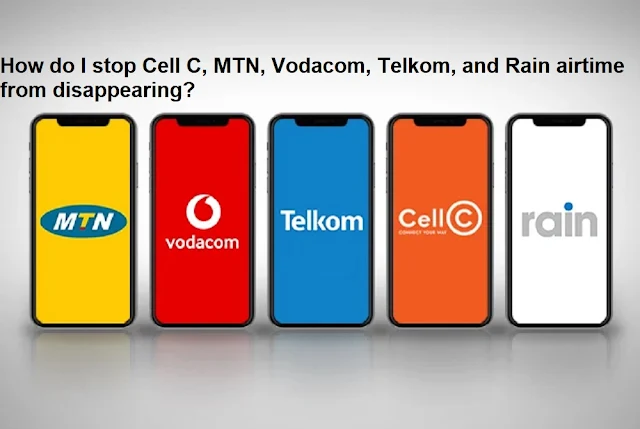
0 Comments